Frame Editor Overview
The Frame Editor is a scrollable view that contains all of the frames you have captured so far.
Aside from viewing the frames, it's other functions are all available inside the help menu and via Keyboard Shortcuts. Although the Frame Editor is closed upon launch, it's capabilities are still available when it is closed.
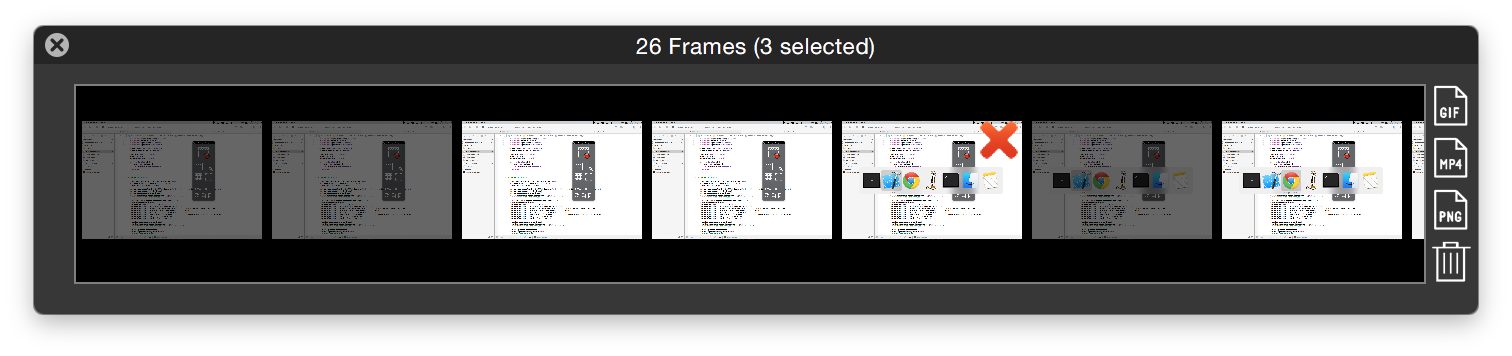
Frame Editor Tasks
Close Editor
Close the Frame Editor window. Closing this window will not quit the application the same way the Navigation Remote does.
Delete Given Frame
Clicking on the red  on any individual frame will remove it from the capture timeline. Deleted frames can not be restored.
on any individual frame will remove it from the capture timeline. Deleted frames can not be restored.
Export Selected Frames ⌘G, ⌘M, ⌘P
Export all selected frames as a given format. If no frames are selected, nothing will be exported.
Select Given Frame
Click on any frame once to select it and again to deselect it. Selected frames appear much darker than unselected frames.
Delete Selected Frames ⌘X
Clicking on the trashcan in the bottom right of the editor window will delete any previously selected frames from the capture timeline. Deleted frames can not be restored. If no frames are selected, nothing will be deleted.